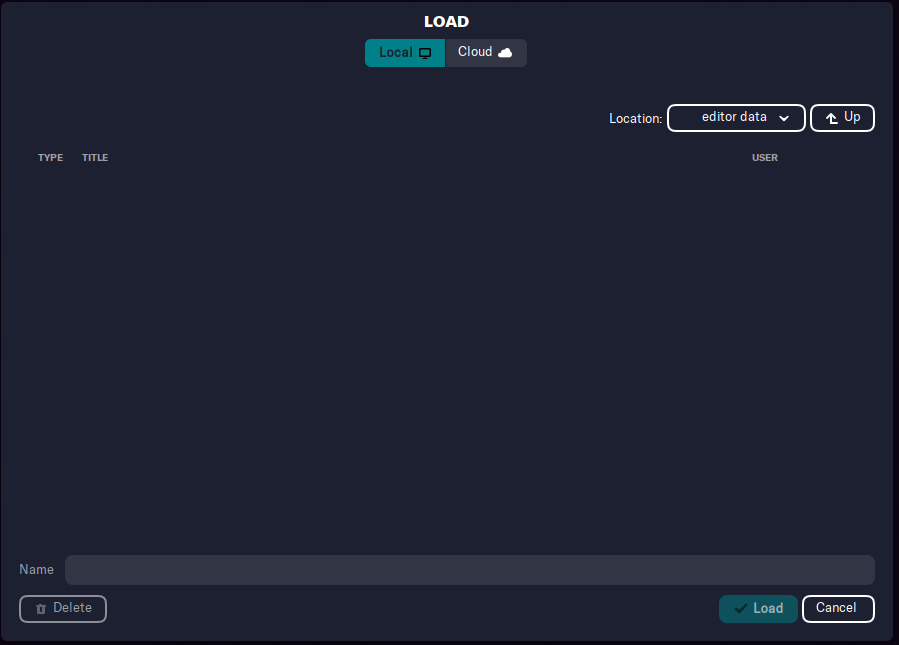The Pre Game Editor
The Football Manager Editor (colloquially referred to as the “Pre Game Editor”) is kind of a necessary evil. It’s really difficult to understand, requires complicated steps to save, constantly throws error messages at you, and is a good alternative to hair growth.
However, it can be helpful from time to time.
Plus, as Linux users, we’re used to having to use our heads to figure out ways around limitations.
In that spirit, let’s see how we can get the Pre Game Editor working on Linux.
The Problem
The problem isn’t with Linux, nor is it with the Pre Game Editor itself. Rather, it’s a Proton problem.
Or, to be more specific, the reason why the Pre Game Editor is hard to get working right on Linux is because Proton sets it up in its own Wine wrapper.
The easiest way to explain this problem is to show it to you. Here is what my Editor Data folder looks like:
As you can see, I’ve got numerous files in here, all of which are FMF files that should be readable in the Pre Game Editor.
These files show up when I start a new save in Football Manager:
Basically, there’s no problem with the placement of these files. The game can read them. I know which folder to place them in. As you might already know, I covered this in an earlier blog post.
Well, imagine my dismay when I opened up the Pre Game Editor only to see this:
That’s right — even though the Football Manager 2023 is clearly running alongside Football Manager 2023, it can’t read the same data. In other words, the editor can’t see all those editor files.
So what do we do?
Another Wine Wrapper
It turns out that the Pre Game Editor is actually installed under another emulated version of Windows.
No, I don’t understand why. No, it doesn’t make any sense to me, either. But that’s just how it is.
It took me a few minutes, but I finally discovered the files, nestled deep in Steam’s directory structure.
After my initial experimentation with Ubuntu Budgie, I’m now running Pop!_OS. Pop!_OS is very smooth and runs just fine; I’d recommend it to anybody, and particularly to those new to Linux.
Under Pop!_OS, my Football Manager directories are hidden in folders under a folder structure that’s kind of like this:
~/.var/app/com.valvesoftware.Steam/.local/share/Steam/steamapps/compatdata/1904540/pxf/drive_c/users/steamuser/
Now, the important part here, besides the fact that all of this work takes place in hidden folders, is that “compatdata” folder in the “steamapps” directory. Basically, that “compatdata” folder holds the Wine wrapper folders for each of the Windows games I run on Steam using Proton.
That’s why you see that “drive_c” folder, for example. The structure of “drive_c” looks like this:
Looks familiar, right? They don’t call it “drive_c” for nothing.
Well, it turns out that the Pre Game Editor has its own completely separate Windows file system structure. That one is found here:
~/.var/app/com.valvesoftware.Steam/.local/share/Steam/steamapps/compatdata/2066750/
And so on. In other words, there is a completely different “Sports Interactive” folder just for the Pre Game Editor.
It does nothing else. It comes with its own set of bloated Windows folders. And, no, there’s no way to get the program to stick the companion software in the same stupid folder structure.
However, once you know this, it’s easy to copy the files you are working with from one Steam Windows emulation folder to another. It means a little bit more work, but it really isn’t that bad.
What I Wish Would Happen
You know what I really wish would happen?
I wish Sports Interactive would go back to making a Linux version of this game again.
That would solve this problem. That might solve some of the graphical glitching issues I have whenever the game updates, or when ProtonExperimental has one of its off days.
Now, I know that’s not realistic. I know that Linux is never going to get the userbase necessary to convince these larger companies to serve those of us who want a computing experience without the bloat and corporate surveillance.
I can hope, though.