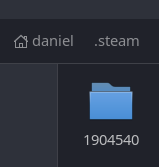Switching to Linux
I’m back already!
After a bit of trial and error, I have succeeded in converting to Linux. I haven’t tested quite everything yet; however, my large library of files is accessible again, my computer runs very well, and — most important of all — Football Manager is working normally again.
I went through a few frantic Google searches to make sure that I actually could run Football Manager on Linux. As it turns out, the answer is a resounding “yes” — and it’s easier than you think.
Downloading Football Manager Successfully
I use Steam. If you don’t use Steam, you may need to find another guide. Steam works very well on Linux, as we’re about to see.
After opening up Steam and logging in, I promptly purchased the newest version of Football Manager 2023. However, when I tried to download the game, it kindly informed me that the game does not support my operating system.
It’s nice of Steam to wait until after I paid for the game to tell me that, of course. However, as we’ll see, Steam wasn’t exactly telling us the truth. No need to panic — although I will admit that my palms were sweaty.
If you try to install Football Manager 2023 directly on Linux, you’ll be greeted with something like this:
“Invalid Platform” — well, thank you for your support of the FOSS movement!
Anyway, you won’t have any success if you attack it head-on. You can’t even click on the install button:
That install button is as grey as those computer generated generic players that show up when your team doesn’t have enough real players.
So what do we do? Well, we change the properties.
Right click on Football Manager 2023 and select “properties:”
We’re going to want to go to “compatibility” on the menu on the left:
Personally, I think it’s kind of funny that we can fix a major compatibility issue by simply going to the compatibility menu and clicking on a thing. We want to click on that “Force the use of a specific Steam Play compatibility tool” button, and then we’ll want to choose one of the Proton options. I went with Proton Next:
When we go back to install the game now, we can do so:
Guess what? It works!
How Well Does It Run?
It runs incredibly well. Don’t believe me? Take a look and judge for yourself:
There was a little bit of stuttering, but nothing too bad. It runs much better than FM21 was running on MacOS, and it looks simply spectacular. And all of this is on the same computer I was using before!
Where are the Files Kept?
The game files are located in the home/.steam/debian-installation/steamapps/common/Football Manager 2023 folder. I believe the “debian-installation” might be different depending on your version of Linux.
Once you’re in that folder, you can click on “data” to get a folder that is familiar to anybody who has messed around with the fmf files, or who has toyed around with the database files to get rid of naming restrictions and other pesky things:
Of course, that’s not the folder most of us care about. Most of us want to know where to stick the downloaded pictures and editor files.
Well, it turns out that Proton is basically a miniature, stripped-down Windows emulator created for the sole purpose of running steam games. That means that part of your Linux file system now includes a folder structure that should look familiar to you.
In my case, it’s located in home/.steam/debian-installation/steamapps/compatdata. Games are differentiated here by number; Football Manager 2023 is “1904540” (catchy, isn’t it?):
Clicking in that folder will take you to a “pfx” folder:
This “pfx” folder is where the magic happens. When we click on it, we can see a suspicious “drive_c” folder:
That takes us to what looks very much like a Windows C drive:
It’s easy from there. Just go to users/steamuser/Documents… and then you’ll see a Sports Interactive folder:
When you go into that folder, you’ll get to Football Manager 2023, and then the folder where we put all our toys:
And there you have it. It’s kind of convoluted, but it absolutely is possible for you to use addons and other tidbits while playing Football Manager on Linux. Just drag this folder to your file system’s “Bookmarks” and you won’t have to go fishing for it again.
What Next?
It’s time to start another save, of course!
Before we do that, though, I’m going to need to take some time to get things set up. I’ve got to go back to Sortitoutsi for the necessary photos, I’ll need to get some editor data files, and I’m also going to need to see if I can figure out a way to get NewGans to work on Linux.
Stay tuned, though. We’ll be back to normal in no time!