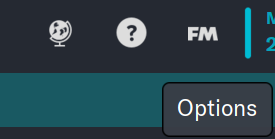Speed Up Football Manager
Football Manager can be tedious at times.
There are all sorts of chores that you need to do between games. This includes a number of meetings of questionable worth, as well as things like patting your players on the head for training well, dealing with media questions, and all sorts of other odds and ends that don’t have a major impact on the actual gameplay.
If you’ve got to play through 9 months of nothing like I do, here’s a tip that will stop you from going insane with all the “continue” button clicking.
Continue Game Timeout
The feature I’m referring to is called “continue game timeout.” It instructs Football Manager to automatically continue the game if the user does not interact with the game after a certain amount of time.
Now, this does not mean that the game will simply play itself. Football Manager will still stop and wait for you anytime you are required to make some sort of decision. For example, if you need to attend a recruitment meeting or a staff meeting, the game will stop and wait for your action even with this enabled. Matches that you manage also count among the things that force the game to stop.
It’s a pretty powerful tool, especially if you’re doing something at the same time and need to figure out a way to get through those painful 9 months of nothing.
Here’s how to enable it:
Select “FM” (options) from the top-right of your Football Manager game screen.
Next, select “Preferences.”
On the preferences screen, scroll down to where it says “Continue Game Timeout.” This will be “Disabled” by default.
As you can see, I’ve set it up so that the game will automatically continue instantly. I usually have to interact with it once or twice a week due to the mandatory meetings. However, this allows me to get through the empty off-season months while I do work or write blog posts.
If you think you might want to interact with the game, you can set this delay to 2 seconds, 5 seconds, or even 10 seconds.
The number of seconds is simply the amount of time Football Manager will wait for your input before pressing "Continue” for you. 10 seconds means that you have 10 seconds to intervene before the game takes control.